How I work: Sunsama
I’m a big believer in Parkinson’s Law, which states that work will expand to fill its allotted time span. The work keeps coming, and no matter how well I prioritise my todo list it always seemed to be longer at the end of the day than it was at the beginning.
Thankfully in the last couple of years I’ve solved this issue using Sunsama, a tool for tracking and scheduling work across multiple systems.
Before I get started, I want to make one thing clear. This isn’t a paid post, and I don’t get anything for recommending Sunsama. I’m just a very happy user.
What is Sunsama?
Sunsama is a combined inbox for all of your different to-do systems. It sounds strange to have an inbox for your inboxes, but when work can appear in multiple different places it’s hard to keep track of. I know some people that try to make their email inbox their to-do list, but it never worked for me.
Depending on which role I’m fulfilling, my work comes from different places. If I’m being an engineer, I’m pulling from Jira (or GitHub, depending on which team I’m working with). As a manager I’m usually responding to questions in Slack or by email. If I’m collaborating with the marketing team the tasks come via Asana, and if it’s something I’ve captured myself whilst away from my desk it’s in my work project in Todoist.
Trying to keep track of everything I need to do across all of those systems is impossible. There’s no way to rank the tasks against each other and build a consolidated, prioritised list. That’s where Sunsama comes in. It allows me to pull in tasks from all of those systems and see them in a single screen.
More than that, Sunsama lets me estimate how long each will take and schedule the tasks around my meetings for the day. It’s sad to see that some days I only get around 2 hours of time to work on assigned tasks, but it’s better to know that’s the case than to plan 6 hours of tasks and be disheartened when most of them are still on my to-do list at the end of the day.
So that’s what Sunsama is for me: a consolidated inbox that allows me to schedule tasks on my calendar to keep me honest when it comes to capping my work day at 8 hours.
Integrations
Sunsama’s killer feature is its deep integration with other products. Once upon a time I spent most of my time pulling in Jira and GitHub tasks, but now it tends to be more Slack messages and emails. Here’s my integration tier list:
- S Tier: Slack (easily 75%+ of my tasks), Email
- A Tier: Email, Jira, Todoist
- B Tier: GitHub
- C Tier: Asana
Sunsama also integrates with Trello, Notion, Outlook, ClickUp and Linear but I don’t use those tools and can’t talk about how well they work.
One of the things I love about Sunsama is that you can interact with the underlying service directly in the UI. Here’s an example of how Sunsama renders a Jira ticket. It feels familiar, and allows me to see the ticket details and update the status without leaving Sunsama.
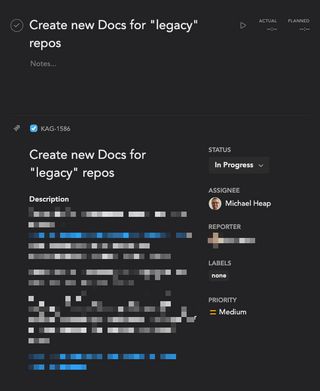
My Sunsama Workflow
Calendar Setup
Sunsama works best when you schedule your work on your calendar. I prefer to keep my planned work separate from my meetings, so I created a second calendar to use with Sunsama. This gives me the ability to see everything in the Sunsama app, but only see my committed meetings in Google Calendar.
Channels
When I first started using Sunsama I didn’t use channels. It felt like I’d spend more time categorising work than actually doing it. However, as I started to try and build blocks of focused time I found that some coarse grained categorisation was helpful.
I don’t overdo it with channels, aiming to have as few as possible. Here’s what my current list looks like:
adminaipapiopsdevreldocskicproductreviewwatch
Most of the channels are teams that I actively work with (aip, apiops, devrel, docs, kic), which leaves a couple of general areas. Anything that isn’t directly attached to a team is either admin, or something I need to review or watch. I recently split out watch as I realised that video is a much bigger time commitment than reviewing a doc.
Having each item categorised by channel allows me to batch up my day and focus on specific areas for an extended period of time. Which brings us on to the daily plan.
Daily Planning
Each morning starts with a review of what needs to get done today. I’m a heavy user of “save for later” in Slack, so the first thing that I do is go through my saved items and send them to Sunsama using the Slack integration. This works really well as Sunsama attaches a link to the conversation to the item so that I can navigate back to see additional context if needed. Any items created at this point go in to the “Today” list, or in to the backlog.
Once that’s done, I run through the “Today” list and ensure that all items have a channel set. This helps a little later on when I’m scheduling my day. If it looks like I’ll have some spare capacity during the day, I’ll try to move something from the future to today and get it done earlier (but not from the backlog. That happens once per week, which I’ll explain next).
Next, I group the items by channel before pressing the “Plan” button. I try to batch up my work by area to reduce context switching, which means that I get most of my work done in the mornings and have calls in the afternoon. I add all my events to my list of tasks so that I can see how many hours I have scheduled. Today is a busy day, and I have 7h15m of work planned to complete
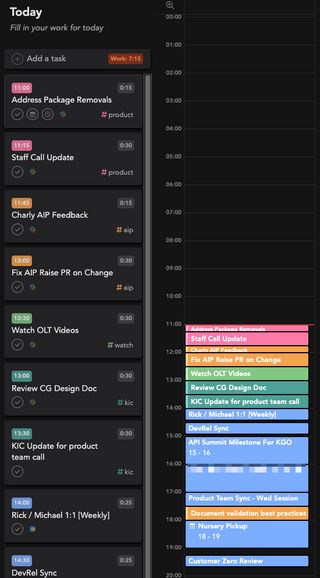
At this point my day is planned and I can get started. I hover over the first item in the list, press F to enter focus mode then get started.
Backlog Review
Tasks that I can’t pick up in the next day or two get sent to the Sunsama backlog. Tasks in the backlog all have a channel set to help with the review process. Initially I tried to review the backlog on a Monday morning, but I found that most of the backlog tasks weren’t getting completed during the week.
Today, I process my backlog on a Thursday when I know how well my week is going and how much time I’ll have free on Thursday/Friday. I usually only manage to get one or two tasks out of the backlog, but manage to add around 5 per week. I’m not sure how to resolve this yet, but I follow a first-in, first-out model to try and get everything processed in a reasonable time.
When I take tasks from the backlog I try to choose tasks from a specific channel. This allows me to batch process and prevents context switching as I try to wrap things up before the end of the week.
Automation
Sunsama’s killer feature is the number of integrations there are, but that’s just the start. What really makes it powerful are the automations that you can configure for each platform.
Automations change the state of your task on the remote site based on actions within Sunsama. Here are a couple of ways that I use it:
- When a Jira task is completed, prompt me to update the Jira ticket status
- When a Gmail task is completed, unstar and archive the email in my inbox
- When a Todoist task is completed, mark it as done in Todoist
This allows me to work entirely in Sunsama whilst still keeping external systems up to date.
Focus mode
Finally, we come to focus mode. I mentioned that I press F and get started with the day above, but let’s take a deeper look at focus mode. There are two ways to enter focus mode - the “Focus” button at the top of the current day, and pressing F whilst focused on a task.
Clicking “Focus” at the top will hide all other days and the left hand sidebar in the UI. It leaves you with your list of tasks for the day and whatever integration you have open on the right (for me this is always the calendar). This is handy to see an “at a glance” view of your day but I don’t use it much.
The alternative is to press F, which hides all sidebars and tasks except the one you were focused on. It shows the task title and metadata and brings up a small task timer (which I don’t use). I like to use this view to keep me focused on a single task, and it moves on to the next one in the list when I mark it as complete.
Features I don’t use
I feel like I’ve got a pretty good Sunsama workflow, but there are features that I don’t use too. Some of the features have been added recently and I just haven’t tried them out yet, whilst others don’t seem to fit my workflow.
- Weekly objectives: Sunsama allows you to set key objectives for the week and associate your tasks with objectives. This keeps you focused on the strategic work. Unfortunately a lot of my work is escalation driven, so weekly objectives don’t work for me
- Auto-archive: If a task keeps rolling over from day to day, Sunsama can remove it from your to-do list and move it to an archived section. I aggressively prune my task list manually so I have no use for auto-archive.
- Time tracking: In addition to estimating how much time a task will take, Sunsama allows you track how much time you spend on each task. I just forget to do this.
- Automatic scheduling: Sunsama can take the tasks for a day and automatically schedule them around your meetings. If you complete a task sooner than expected, it can re-plan your day automatically. I’ve disabled this feature, as I like to be in control of my own calendar. If I finish a task early, I prefer to stand up and walk around for a while
- Daily shutdown: The end of day counterpart to the daily planning process. I do a lightweight version of this where I move incomplete items to the next day, but don’t review what was shipped. I do weekly reviews using a separate process outside of Sunsama with my wider team.
At some point I’d like to be more intention with my focus and try setting weekly objectives and try out time tracking to see if I’m spending time in the right areas.
Sunsama changed my (work) life
As someone that used to try and get everything on their to-do list done in a single day (and was inevitably disappointed when I didn’t make it all the way through), Sunsama has changed my life.
I’m fortunate that all the systems I interact with day to day are supported. In a previous role they migrated from Jira Cloud to Jira Server and Sunsama became much less useful for me.
If you’re working across multiple different systems and struggling to keep track of what needs to be done, why not give Sunsama a go?
Useful links
The Sunsama team release loom videos of useful workflows. Here are the ones that I've found most useful